Yesterday I applied for a new certificate from OPDA for my friends phone and today the files ware ready (Thanks OPDA!) but I needed 2 OP points in order to download the files, points which I did not have. There is a second option on the site to download using Thunder 5 (Xunlei) download manager, the OPDA link will prompt you to download the web version of Thunder 5 (Xunlei) if you don't already have it installed. After installing the download manager I found out that clicking the link for the .cer and .key files in Firefox didn't do anything, next I tried IE8 and to my surprise Thunder tried to download a files called plugin.php instead of the .cer and .key files. Strangely a search trough the forums didn't yield any results although there are people complaining about the issue but I did find one reference to a possible solution and it was to lower the IE8 Security settings to Low but after trying it didn't work.
I did however find a solution for people running Windows XP SP3 and IE8:
First you need the non-web version of Thunder 5 (Xunlei), you can get it here. Uninstall the Web Xunlei and install Thunder 5.
Now you need to add www.opda.net.cn to your Trusted Zone in IE options. You can do that by clicking on Tools and then Internet Options, now go to the Security tab and click on the Trusted Sites. Now click on Sites and add http://www.opda.net.cn.
Now, back to the OPDA site. Clicking on the link to download .cer and .key files should bring up the Thunder 5 (Xunlei) download window, here you will be prompted to download "plugin.php" file. The problem is that the file is getting fetched correctly but the name isn't changed so changing the "plugin.php" to "XXXX.cer" will get you a .cer file and "XXXX.key" will get you a .key file. The files size should be around 26kb for the .cer file and 887b (or 1kb) for the .key file. If you are getting a 56kb "plugin.php" then there is something wrong and you should reset all the IE security settings and start over.
I have successfully done this on a machine running Windows XP SP3 and using IE8 and have failed to do the same on a Windows 7 using IE8.
If you get it working on any other system I would be glad to hear about it.
Tuesday, June 16, 2009
Downloading Certificate (.cer) and Key (.key) Files From www.opda.net.cn using Thunder 5
Monday, June 8, 2009
Running UltraMon on Windows 7
I started using the Windows 7 RC when it came out and few days ago I installed UltraMon which I use to switch primary displays between my monitor and my TV but I got an error when trying to start the program. The error I got was:
You should always back up your registry before editing
First click Start and then click on Run and type "regedit"
Navigate to [HKEY_CURRENT_USER\Software\Realtime Soft\UltraMon\3.0.4\Window Buttons]
Now set "Move Window Button" and "Maximize to Desktop Button" to 0 by double clicking on them and chaning it to 0.
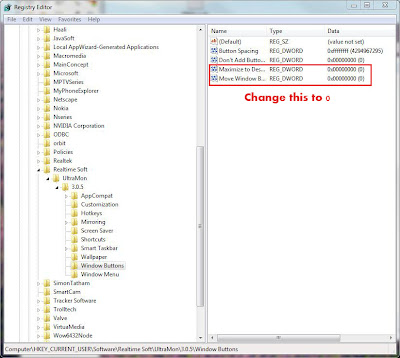
That should do the trick and allow you to run UltraMon on Windows 7. I'm using build 7100 myself and it worked for me and I hope it works for you as well.
All credit goes to the guys at Realtime Soft Forum.
UltraMon encountered a fatal error and will exit.After searching trough forums I have come across this post which describes a simple registry edit to fix this problem.
More information:
Version: 3.0.3 OS: 6.1.6801 x64
Source file: .\ButtonRendererVistaComposited.cpp
Line: 43
Return value: 0
Last error: 1814
You should always back up your registry before editing
First click Start and then click on Run and type "regedit"
Navigate to [HKEY_CURRENT_USER\Software\Realtime Soft\UltraMon\3.0.4\Window Buttons]
Now set "Move Window Button" and "Maximize to Desktop Button" to 0 by double clicking on them and chaning it to 0.
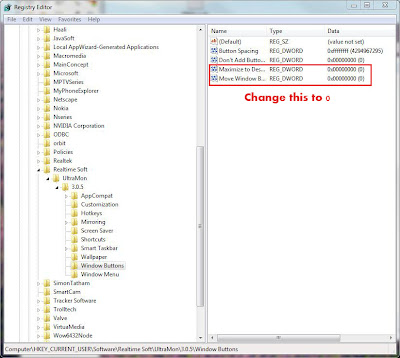
That should do the trick and allow you to run UltraMon on Windows 7. I'm using build 7100 myself and it worked for me and I hope it works for you as well.
All credit goes to the guys at Realtime Soft Forum.
Use your Nokia 5800 XM as a WiFi webcam using Smartcam
I wanted to share a great little free program I have found to turn your Nokia 5800 XM (or any other S60 phone) into a WiFi Webcam! The program is called Smartcam by someone named deion and you can download it from his SourceForge site.

Smartcam allows you to connect your phone to your computer via WiFi or Bluetooth and use it as a webcam. Right now Smartcam doesn't do sound but its getting there hopefuly. Smartcam can display and capture resolutions up to 640x480 and it can even do it in DivX if you have it installed.
You should try this great little program.
Smartcam on Sourceforge

Smartcam allows you to connect your phone to your computer via WiFi or Bluetooth and use it as a webcam. Right now Smartcam doesn't do sound but its getting there hopefuly. Smartcam can display and capture resolutions up to 640x480 and it can even do it in DivX if you have it installed.
You should try this great little program.
Smartcam on Sourceforge
Sunday, June 7, 2009
Nokia 5800 XpressMusic Hack using HelloOX 1.03
I just got my 5800 XM the other day and I was looking for a way to install unsigned applications on the new v21 firmware and it took me a while to find the correct files.
This procedure was described in this post over the Symbianism forums and the correct installserver files was found in this post over the Daily Mobile Forum and I want to thank the original posters.
Hacking the 5800 XM
First step is at get yourself a certificate to sign your unsigned applications. After obtaining the cert you will be able to sign files for your phone and actually you will not need the hack as you can sign any unsigned application with the cert you will get.
The certificate can be obtained at this site but the forum is in Chinese but there is a video describing how to obtain your certificate but only use the first part about how the get the certificate and not the rest. Detailed instructions with screen shots can be found in this post.
Please note that it takes the nice guys at that forum around 24 hours to generate your certificate.
Next step is to use gather all the files you will need.
SignSIS GUI - This is the software you can use in order to sign your unsigned applications from windows and not directly from the phone. I found this method to be much faster.
HelloOX 1.03 - This is the main hacking file from the 5800, you will need this in order to hack your phone.
Installserver - This is a plugin that will allow the hack to work, this version work in v21 phones.
Hacking procedure
After you have obtained your cert files you will need to sign the HelloOX application. You can use any signing application you want but I have found SignSIS GUI the easiest.
First, fire up your SignSIS GUI now point it to your cert and key files you have obtained from this forum.
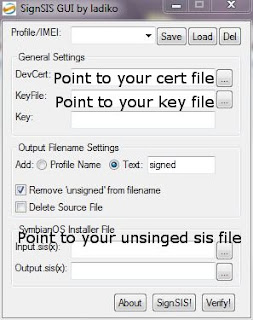
Enter your cert file path here
Enter your key files parth here
Enter your unsigned sis file path here
After you have signed your HelloOX 1.03 application you will to install it on your MEMORY CARD either from the phone itself or trough the Nokia PC Suite. After HelloOX 1.03 has been installed you will need to run it, just accept when ever prompted to. HelloOX 1.03 will install (among other things) a new application called ROMPatcher which will activate the files needed for starting unsigned applications.
Now you will need to copy the installserver file to a dir that ROMPatcher creates on your memory card called "patches", you can copy the file using the standard windows file explorer.
Now start up ROMPatcher and make sure you have 3 files listed:
ChangeSWIpolicyPath
Installserver5800
open4all
Now click on each file and click Apply (if it isn't already applied) and check Add to Auto (if it isn't already).
After you have done this to all 3 files you can uninstall HelloOX 1.03 application but leave the rest of the files it installs, now you can reboot your device.
After the reboot start ROMPatcher again and make sure all 3 files have green indicators.
Congrats! Your 5800 XM has been hacked!
I want to thank the original poster at the mentioned forums and the makers of HelloOX 1.03
Feel free to add comments and ask questions.
This procedure was described in this post over the Symbianism forums and the correct installserver files was found in this post over the Daily Mobile Forum and I want to thank the original posters.
Hacking the 5800 XM
First step is at get yourself a certificate to sign your unsigned applications. After obtaining the cert you will be able to sign files for your phone and actually you will not need the hack as you can sign any unsigned application with the cert you will get.
The certificate can be obtained at this site but the forum is in Chinese but there is a video describing how to obtain your certificate but only use the first part about how the get the certificate and not the rest. Detailed instructions with screen shots can be found in this post.
Please note that it takes the nice guys at that forum around 24 hours to generate your certificate.
Next step is to use gather all the files you will need.
SignSIS GUI - This is the software you can use in order to sign your unsigned applications from windows and not directly from the phone. I found this method to be much faster.
HelloOX 1.03 - This is the main hacking file from the 5800, you will need this in order to hack your phone.
Installserver - This is a plugin that will allow the hack to work, this version work in v21 phones.
Hacking procedure
After you have obtained your cert files you will need to sign the HelloOX application. You can use any signing application you want but I have found SignSIS GUI the easiest.
First, fire up your SignSIS GUI now point it to your cert and key files you have obtained from this forum.
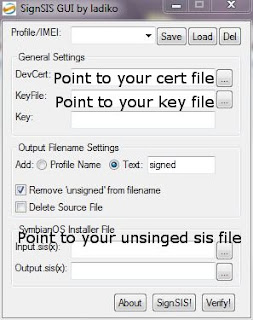
Enter your cert file path here
Enter your key files parth here
Enter your unsigned sis file path here
After you have signed your HelloOX 1.03 application you will to install it on your MEMORY CARD either from the phone itself or trough the Nokia PC Suite. After HelloOX 1.03 has been installed you will need to run it, just accept when ever prompted to. HelloOX 1.03 will install (among other things) a new application called ROMPatcher which will activate the files needed for starting unsigned applications.
Now you will need to copy the installserver file to a dir that ROMPatcher creates on your memory card called "patches", you can copy the file using the standard windows file explorer.
Now start up ROMPatcher and make sure you have 3 files listed:
ChangeSWIpolicyPath
Installserver5800
open4all
Now click on each file and click Apply (if it isn't already applied) and check Add to Auto (if it isn't already).
After you have done this to all 3 files you can uninstall HelloOX 1.03 application but leave the rest of the files it installs, now you can reboot your device.
After the reboot start ROMPatcher again and make sure all 3 files have green indicators.
Congrats! Your 5800 XM has been hacked!
I want to thank the original poster at the mentioned forums and the makers of HelloOX 1.03
Feel free to add comments and ask questions.
Subscribe to:
Posts (Atom)
