Most of us have some sort of multimedia shortcut keys on top of the keyboard, keys like "My Computer" and "Mail" but what happens when you want them to open something other then your default program? For example: I needed to have a short cut key for starting Media Portal and I wanted "My Computer" multimedia key to do it.
I found out that windows controls these multimedia keys using the registry and with some help from a fellow blogger I found out where it is located (Thanks Ashish)
Windows keeps these entries at:
HKEY_LOCAL_MACHINE\Software\Microsoft\Windows\CurrentVersion\Explorer\AppKey
You will notice that there are numbered directories and every such directory corresponds with a multimedia shortcut key on your keyboard.
I found out which number corresponds with which key from Ashish's blog and the key I wanted to change was number 17.
Now all you need to do is change the ShellExecute key to point to the program you want to launch, the path needs to be enclosed in "XX".
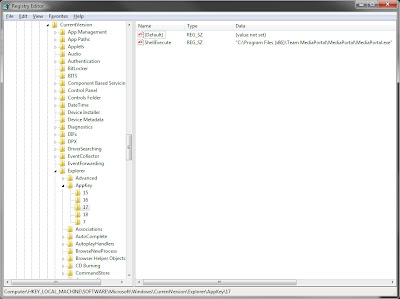
That's it, you can see check what other keys do and reassign them as you like. Credit goes to Ashish's blog.
No comments:
Post a Comment