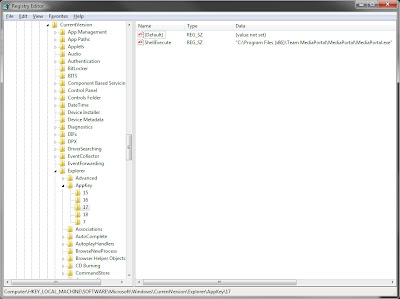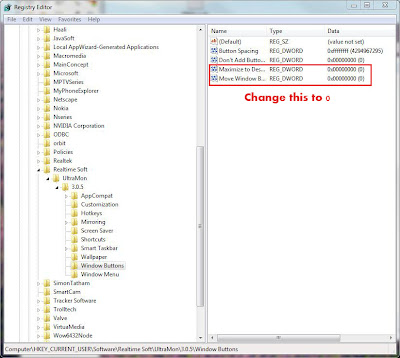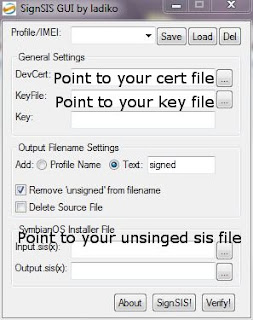I just got my 5800 XM the other day and I was looking for a way to install unsigned applications on the new v21 firmware and it took me a while to find the correct files.
This procedure was described in
this post over the
Symbianism forums and the correct installserver files was found in
this post over the
Daily Mobile Forum and I want to thank the original posters.
Hacking the 5800 XM
First step is at get yourself a certificate to sign your unsigned applications. After obtaining the cert you will be able to sign files for your phone and actually you will not need the hack as you can sign any unsigned application with the cert you will get.
The certificate can be obtained at
this site but the forum is in Chinese but there is a
video describing how to obtain your certificate but only use the first part about how the get the certificate and not the rest. Detailed instructions with screen shots can be found in
this post.
Please note that it takes the nice guys at that forum around 24 hours to generate your certificate.Next step is to use gather all the files you will need.
SignSIS GUI - This is the software you can use in order to sign your unsigned applications from windows and not directly from the phone. I found this method to be much faster.
HelloOX 1.03 - This is the main hacking file from the 5800, you will need this in order to hack your phone.
Installserver - This is a plugin that will allow the hack to work, this version work in v21 phones.
Hacking procedureAfter you have obtained your cert files you will need to sign the HelloOX application. You can use any signing application you want but I have found SignSIS GUI the easiest.
First, fire up your SignSIS GUI now point it to your cert and key files you have obtained from
this forum.
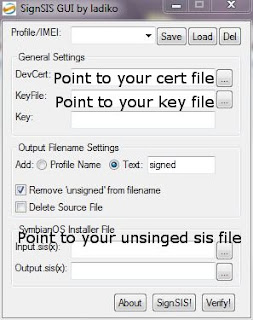
Enter your cert file path here
Enter your key files parth here
Enter your unsigned sis file path here
After you have signed your HelloOX 1.03 application you will to install it on your MEMORY CARD either from the phone itself or trough the Nokia PC Suite. After HelloOX 1.03 has been installed you will need to run it, just accept when ever prompted to. HelloOX 1.03 will install (among other things) a new application called ROMPatcher which will activate the files needed for starting unsigned applications.
Now you will need to copy the installserver file to a dir that ROMPatcher creates on your memory card called "patches", you can copy the file using the standard windows file explorer.
Now start up ROMPatcher and make sure you have 3 files listed:
ChangeSWIpolicyPath
Installserver5800
open4all
Now click on each file and click Apply (if it isn't already applied) and check Add to Auto (if it isn't already).
After you have done this to all 3 files you can uninstall HelloOX 1.03 application but leave the rest of the files it installs, now you can reboot your device.
After the reboot start ROMPatcher again and make sure all 3 files have green indicators.
Congrats! Your 5800 XM has been hacked!
I want to thank the original poster at the mentioned forums and the makers of HelloOX 1.03
Feel free to add comments and ask questions.