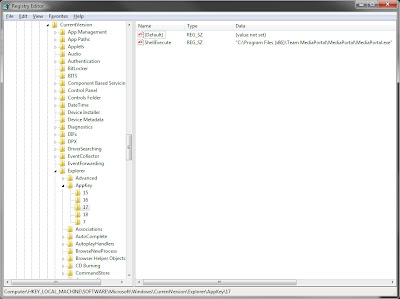|
| MK802 Android Mini PC |
Once Android phones and Tablets started catching on everyone wanted to be a part of the Google Android world and the only place left untouched by Google at this point was the big TV in peoples living room. The Android Mini PC was the perfect tool to bring Google right into their living room.
In 2012 Rockchip scored big with the RK3066 chipset and the dual core 1.6GHz ARM Cortex A9 chip, they combined it with the Mali 400 MP Quad Core GPU and turned this humble little device into a media powerhouse. The addition of the Mali 400 GPU allowed the user to watch high definition content and play 3D games from the Google Play Store. One of the earliest and the most known models was and still is the MK802.
At this point manufacturers such as LG started rolling out their so called Smart TVs which had the same features as the tiny Android Mini PC but with the ongoing financial crisis not many could afford a spanking new Smart TV and so the need for the Android Mini PC was born. Now you could get the same exact features as you would get from a Smart TV without shelling out few thousand dollars.
If you are looking to upgrade your life then the Android Mini PC is the prefect tool, it will get you advanced features such as Netflix or Gmail right in your living room for as low as 45$ but there are many different Android Mini PC models out there and you have the choice of form factor and additional features such as an Ethernet ports or additional USB ports to expand your options even further.
Click here to read more about the Android Mini PC.